Docs
Screen Management Guide
Screen Management Guide
Table of Contents
Understanding Screens
What is a Screen?
A Screen represents a physical display device (TV, monitor, tablet, etc.) where your digital signage content will appear. Think of it as a virtual identity for each of your actual display devices.
Key Concepts
Screen Record: Each screen in the platform has:
- Unique name for identification
- Login credentials (username and password)
- Enable/disable status
- Associated publication (what content to show)
- Connection status (online/offline)
Why Create Screens?
- Control which displays show which content
- Manage multiple displays from one platform
- Monitor screen status remotely
- Update content across screens instantly
Typical Use Cases
- Lobby Display: Welcome screen in building entrance
- Reception Screen: Information at front desk
- Meeting Room Display: Schedule and information outside meeting rooms
- Retail Display: Product promotions in store
- Restaurant Menu: Digital menu boards
- Wayfinding: Directional information displays
Accessing Screen Management
Opening Screen Management
- Log in to the platform
- Look at the main navigation menu
- Click on "Screens"
- The screens management page opens
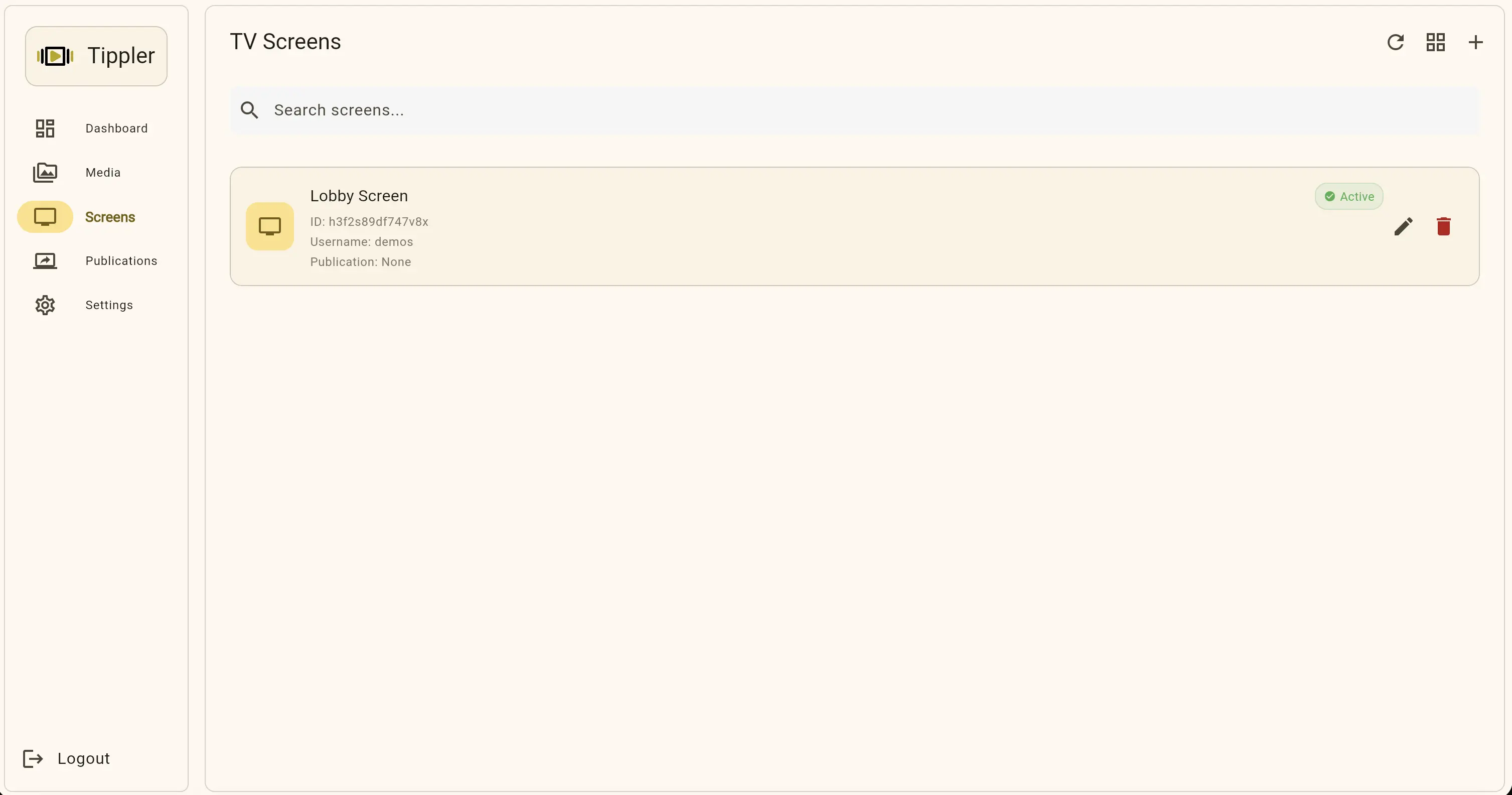
Last Updated: [Date] Version: 1.0